React Router is a powerful library that allows you to add routing functionality to your React.js applications. With React Router, you can easily create dynamic, multi-page applications with a smooth user experience. In this tutorial, we will go through the process of setting up React Router in a new React.js application, and learn how to use it to handle client-side routing.
Step 1: Installation
To use React Router in your application, you will first need to install it. Open a terminal window and navigate to your project's root directory. Then run the following command:
npm install react-router-dom
Step 2: Importing React Router
Once React Router has been installed, you can start using it in your application. First, you will need to import it in the main file of your application, usually index.js or app.js.
import { BrowserRouter as Router, Switch, Route } from 'react-router-dom';
Step 3: Setting up the Router
With React Router imported, you can now set up the router in your application. To do this, you will need to wrap your entire application in a Router component.
ReactDOM.render(
<Router>
<App />
</Router>,
document.getElementById('root')
);
This tells React Router to use the BrowserRouter to handle client-side routing.
Step 4: Adding Routes
Once the router is set up, you can start adding routes to your application. A route is a combination of a path and a component that will be displayed when the path is navigated to. You can add routes to your application using the Route component.
function App() {
return (
<div>
<Switch>
<Route exact path="/" component={Home} />
<Route path="/about" component={About} />
<Route path="/contact" component={Contact} />
</Switch>
</div>
);
}
Here, the Switch component makes sure that only one route is rendered at a time, and you are also adding three routes for the path '/', '/about' and '/contact' respectively.
Step 5: Linking to Routes
Once you have added routes to your application, you will need a way for users to navigate to them. To do this, you can use the Link component.
import { Link } from 'react-router-dom'
function Navigation() {
return (
<nav>
<ul>
<li>
<Link to="/">Home</Link>
</li>
<li>
<Link to="/about">About</Link>
</li>
<li>
<Link to="/contact">Contact</Link>
</li>
</ul>
</nav>
);
}
This will create a navigation menu with links that users can click to navigate to different routes in your application.
Conclusion
That's it! With these steps, you should now have a basic understanding of how to use React Router to handle client-side routing in your React.js applications. By following this tutorial, you should now be able to set up a router, add routes to your application, and create links for users to navigate between different routes.
There are a few other features that React Router provides, such as handling dynamic paths and passing props to components, but the steps covered in this tutorial should give you a solid foundation to build upon. With the ability to create multi-page applications with client-side routing, you can enhance user experience in your application by making it faster and more responsive.
As you continue to develop your application and add more pages and functionality, you can come back to React Router to manage the routing for you.
It's worth noting that React Router also supports Server Side Rending, which can help with SEO and improve the load time of your website.
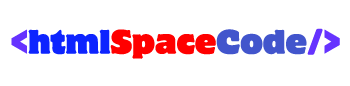






![[Cupons] Paid udemy courses for free](https://blogger.googleusercontent.com/img/b/R29vZ2xl/AVvXsEgYa-f_8UEE95d9stpdRzq6_DUq19avn09M2CVWIuQGI_PwaZBMcNhuHmPZQsw81GMeWwUY2Q-Cr66RoAmMq1f_pok6pdv-W86qc9_wWSxqXEq_RHYyRY0Ldly_yi2DSfyed4Cxiks6Nbzp/w680/Paid+udemy+courses+for+free.png)

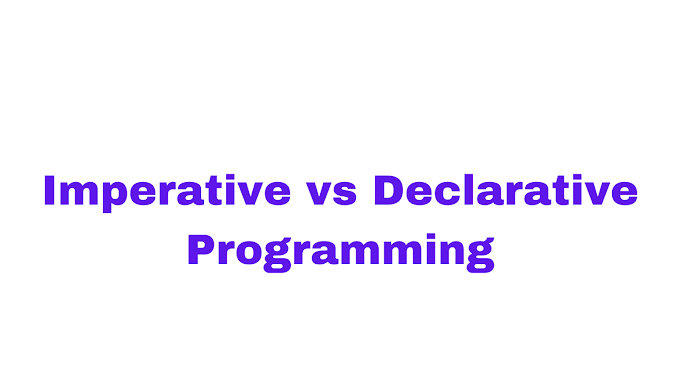
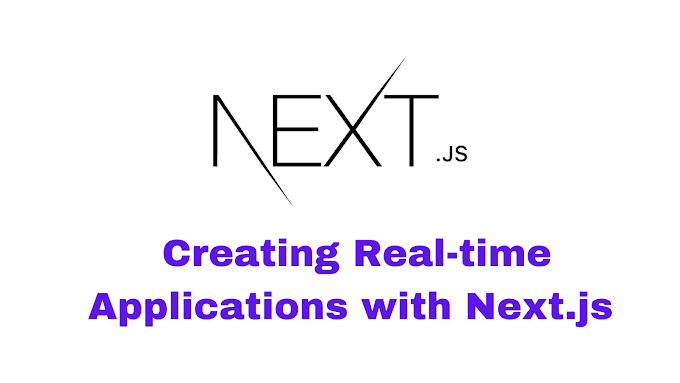


0 Comments
If you have any question please ask?