In this tutorial, We are going to discuss how to draw graphics using Swing let's get started.
In this tutorial we are going to make a simple application that draws simple graphics like the below:
Step 1: Create a class named MouseEventEx.java which extends MouseMotionAdapter.
public class MouseEventEx extends MouseMotionAdapter {
}
Step2: Create an object of JFrame and construct the frame properties
public class MouseEventEx extends MouseMotionAdapter {
JFrame frame = new JFrame();
MouseEventEx(){
frame.setSize(1000,1000);
frame.setVisible(true);
JLabel label = new JLabel();
frame.setDefaultCloseOperation(JFrame.EXIT_ON_CLOSE);
frame.addMouseMotionListener(this);
}
}
Step 3: Create the mouseDragged method which extends from MouseMotionAdapter
public class MouseEventEx extends MouseMotionAdapter {
JFrame frame = new JFrame();
MouseEventEx(){
frame.setSize(1000,1000);
frame.setVisible(true);
JLabel label = new JLabel();
frame.setDefaultCloseOperation(JFrame.EXIT_ON_CLOSE);
frame.addMouseMotionListener(this);
}
public void mouseDragged(MouseEvent me){
Graphics graphics =frame.getGraphics();
graphics.setColor(Color.RED);
graphics.fillOval(me.getX(),me.getY(),30,30);
}
}
Step 4: Create the main method and create an object of MouseEventEx
import javax.swing.*;
import java.awt.*;
import java.awt.event.MouseEvent;
import java.awt.event.MouseMotionAdapter;
public class MouseEventEx extends MouseMotionAdapter {
JFrame frame = new JFrame();
MouseEventEx(){
frame.setSize(1000,1000);
frame.setVisible(true);
JLabel label = new JLabel();
frame.setDefaultCloseOperation(JFrame.EXIT_ON_CLOSE);
frame.addMouseMotionListener(this);
}
public void mouseDragged(MouseEvent me){
Graphics graphics =frame.getGraphics();
graphics.setColor(Color.RED);
graphics.fillOval(me.getX(),me.getY(),30,30);
}
public static void main(String[] args) {
new MouseEventEx();
}
}
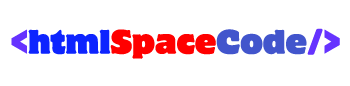








![[Cupons] Paid udemy courses for free](https://blogger.googleusercontent.com/img/b/R29vZ2xl/AVvXsEgYa-f_8UEE95d9stpdRzq6_DUq19avn09M2CVWIuQGI_PwaZBMcNhuHmPZQsw81GMeWwUY2Q-Cr66RoAmMq1f_pok6pdv-W86qc9_wWSxqXEq_RHYyRY0Ldly_yi2DSfyed4Cxiks6Nbzp/w680/Paid+udemy+courses+for+free.png)
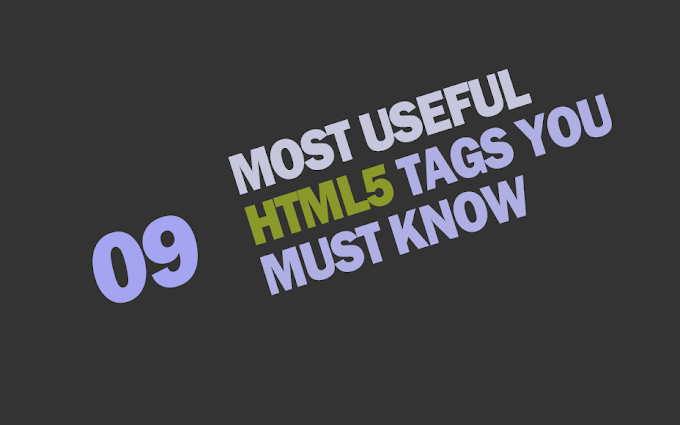


0 Comments
If you have any question please ask?